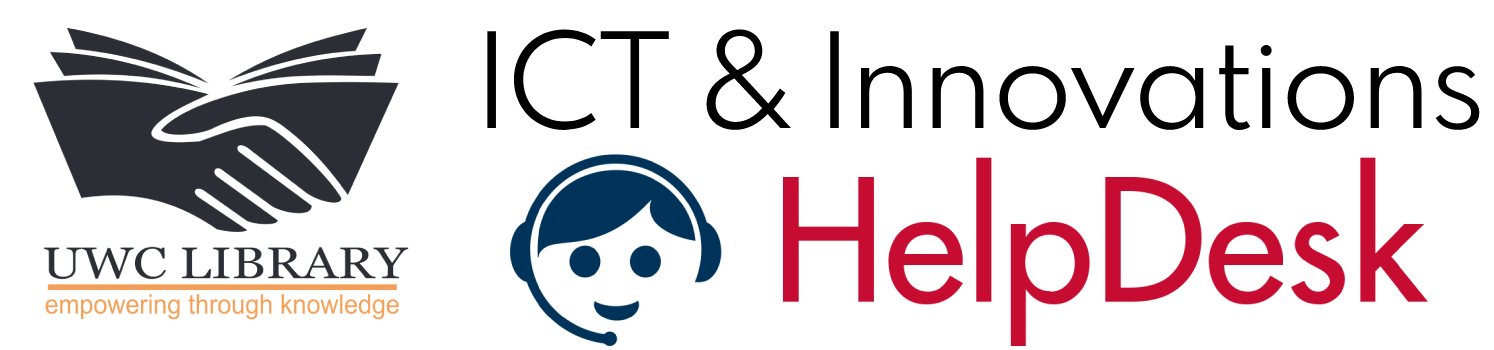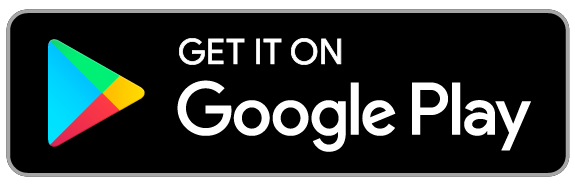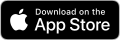Upgrading Zoom to the latest version
Zoom regularly provides new versions of the Zoom desktop client and mobile app to release new features and fix bugs. We recommend upgrading to the latest version when it is available to receive the best video and audio experience. You can check which version you're currently running for video conferencing here.
Follow our release notes to stay updated on the latest changes from Zoom.
Note: As on November 1, 2021, Zoom will be enforcing a 9-month release window. This means from that point on, users will be prompted to update their software if their version falls behind this nine-month window. This change is in line with industry practices and designed to help ensure that Zoom users receive the latest Zoom features, as well as any privacy and security enhancements we make to the platform.
This article covers:
How to download the newest Zoom platform changes
Upgrade version on desktop
Zoom desktop client (PC, Mac, or Linux)
Zoom provides a pop-up notification when there is a new mandatory or optional update within 24 hours of logging in.
If you already have the Zoom desktop client installed, check for updates:
- Sign in to Zoom desktop client.
- Click your profile picture then click Check for Updates.
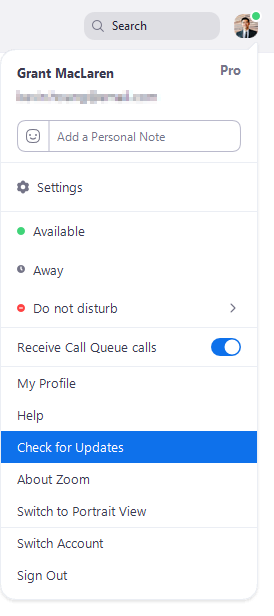
If there is a newer version, Zoom will download and install it.
Note: If the desktop client was installed with the MSI installer by you or your IT team, AutoUpdate is disabled by default and the Check for Updates button is also removed. Please contact your IT team or Zoom account admin for help with updating.
You can also manually download the latest version by:
- Clicking download from the link at https://zoom.us.
- Directly from one of the following links:
Note: https://zoom.us/download is hosted on cloudfront.net while https://zoom.us/download2 is hosted on zoom.us.
Upgrade version on mobile
Zoom mobile app (iOS or Android)
Download the Zoom mobile app from Google Play or the Apple App Store.
Note: Zoom displays a mobile notification whenever there is a new update.
Types of Zoom updates
There are 3 types of updates: web-only, mandatory and optional.
- Web-only updates are available for new fixes that are being tested.
- Mandatory updates will start once you click on update. You cannot proceed further until you update.
- Optional updates will start once you click on update. You can proceed should you decide to postpone the update till a later time and update manually.
Note: If you choose to postpone your optional update, you will only be prompted to update the next time you login.